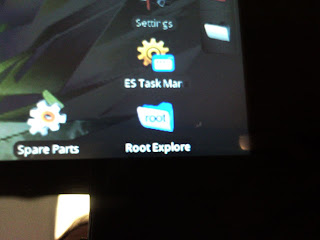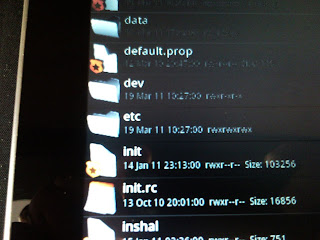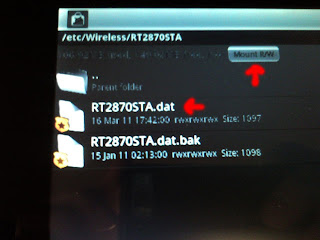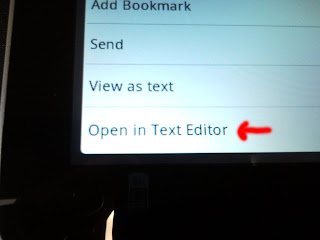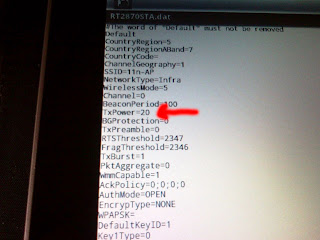Video Prof that Adobe Flash 10.2 works on the Archos 5 Internet Tablet with Android...
Unfortunately there are some things you have to do to the Archos 5 IT before it will be capable of running Adobe Flash 10.2
First of which the Archos 5 needs to run
Android 2.2 ... Archos has not stepped up to the plate to give us an optimized version of Android 2.2 that will work.
Archos is still stuck on Android 1.6 even though the current firmware is optimized for 3D games and the media center (which by the way is really cool...more on that later)
But Archos has released the source code and SDE for the Archos 5 IT but that IMO is just not enough.
So the folks over at openAOS have released 2.2 for the Archos 5 IT it runs and seems to rum pretty good ... Just a little slow ... and they are on version Alpha 5 .. and they seem to be halted at this time on development.
You should have some Linux background and a version of Ubuntu running somewhere to Hack the ARchos 5 IT with Android.
If I get some time I will do a full either picture or video walk through of how to do it ... their instructions seem a bit daunting to the new users.
Good luck and more to come.
Archos is still stuck on Android 1.6 even though the current firmware is optimized for 3D games and the media center (which by the way is really cool...more on that later)
But Archos has released the source code and SDE for the Archos 5 IT but that IMO is just not enough.
So the folks over at openAOS have released 2.2 for the Archos 5 IT it runs and seems to rum pretty good ... Just a little slow ... and they are on version Alpha 5 .. and they seem to be halted at this time on development.
You should have some Linux background and a version of Ubuntu running somewhere to Hack the ARchos 5 IT with Android.
If I get some time I will do a full either picture or video walk through of how to do it ... their instructions seem a bit daunting to the new users.
Good luck and more to come.