Root the Dell Streak 7 that came with HoneyComb 3.2 Native It is done ... have Rooted my Dell Streak... I did have to modify the way it was done from the instructions on XDA due to issues with SuperUser7, but Will Provide links to what I used instead..
Followed a good portion of the instructions From XDAdevelopers Props to several folks but mostly to EwanG for their easy to follow instructions link at the bottom of the post.
******Warning ... this could brick your
device render it as a paper weight.. an expensive paper weight... I am not responsible for your Dell Streak 7.. YOU ARE.. I may not be able to provide any help .. what so ever ... due to the fact that I may no longer have the device after a couple of days... Do this at your own risk.. Will void warranty and could cause a nuclear disaster.... :) OH and BTW DON'T DO THIS... I told you not to :) *****
1) this is just me ... but I would down load these file on the Dell Streak 7 directly and use ES File Explore to copy them to the root of the internal SD card (internal memory) ... Download the Fastboot+ADB.zip file for Clockwork Mod 5.0.2.7 from the XDA Developers thread
or from
http://www.megaupload.com/?d=THVTIETF
**** If you have problems with Superuser7.zip Like I will show later.. use the following files they worked for me but..... YMMV only worked for me .. might not for you!!!****
Eclair / Froyo / Gingerbread / Honeycomb / IceCreamSandwich (2.1 – 4.0.3)
md5: a5d14dc42323a61caf71549a885af8c3
Superuser-3.0.7-efghi-signed.zip
binary only
md5: 26d08a253f1883c13561d173094d70b9
su-bin-3.0.3.2-efghi-signed.zip
Kudoo's to ChainsDD
2) Download the Clockwork mod 5.0.2.7 file from the XDA Developers thread or from:
http://www.megaupload.com/?d=YIW1JRY5
3) Go into Settings->Applications on the Dell Streak 7 and turn on "Run Applications from Unknown Sources"
4) Go to Development Settings and select "USB Debugging"
5) Unpack the Fastboot+ADB file into a directory on your computer where you can find it again
I put this on my c:\dellroot so I could find it easily enough even when using command line.
6) Attach the Streak to your PC, and copy the "Drivers.zip" file from the root directory of the Streak (/sdcard) to the same directory where you unpacked the Fastboot file ***Ok here is where I ran in to the first problem.. Win XP would also not mount the Dell Streak 7 in usb mass storage so I had to use my MacBook Pro and Android File Transfer to get this part done. :(
7) Turn off your Streak after you have copied this file, and disconnect it from the PC
8) Unpack the drivers.zip file and find the "Setup.MSI" file. Execute this file to install the drivers you will need
****Every thing seemed to install ok... but when I got to the point of Please Plug-in your device ... it would not recognize the Streak at all and kept asking me to pulg it in and finally error out.. just click ok ... should be alright.****
9) Put your Streak into Fastboot mode - i.e. turn it off, then turn it on by pressing the Power button while holding the Vol DOWN (-) at the same time. This can take up to 20 seconds
10) You will get some red text followed by a white line saying something about Fastboot USB downloading is active
11) Connect the streak to the PC now, and it should install an Android ADB driver. Depending on what you have already setup you may get some drivers installed successfully, and some not. In general if you've been following this guide, you'll be ok (FYI on my Dell D620 I know its old but It took like 10 min to get the drivers and stuff installed all the while it killed my usb mouse and keyboard while it was installing the drivers. Every thing came back and worked just fine but .. want you to know it took for ever on winxp.)
12) Open a command line for the folder where you have fastboot and your recovery image (ClockWorkMod) - in windows navigate to the folder, and hold the shift key while right clicking *** did not do this ... not sure what they were trying to accomplish..*** Prior to doing this I put the S&_3.2-5.0.2.7.img in the same folder as the Win32 files. So everything was in the same directory.. Remember I am Using WinXP Pro so yours may be a bit different. Mine is c:\dellroot\Win32
If I have to tell you this .... You really may want to re-think doing any of this ... but here goes.
to get a command prompt click on start > Run > type in "cmd" (with out the quotes)
This will get you a classic dos (not really dos, but for our purposes that works) command line.
Type in "cd .." with out the quotes and return you may have to do this a few times to get to the root of the c drive till you get to just c:\
Then you want to "cd dellroot" or what ever directory you used.
13) On the command line type the following:
fastboot -i 0x413C flash recovery recovery.img (where recovery.img is the ClockworkMod or other recovery file)
If you did everything right then you should see.
14) On the command line type the following:
fastboot -i 0x413C reboot
15) Your device should now reboot
16) To get it to reboot into CWM, turn the Streak off, and then turn it on again while holding the Power Button and Volume UP (+) at the same time. This may take up to 30 seconds
From here you would follow the normal CWM options to install just the root files (Superuser7 for one example) or install a custom ROM.
Ok here is where I ran in to troubles.. with the Superuser7.zip file
TheManii over and XDA says to do the following
Copy superuser.zip to SD card
Reboot into streakmod
Select "update from update.zip"
Navigate to superuser.zip
Flash
Finished
Hehehe... not so simple for us that don't develop all the time..
After you use the Power and + to get in to the recovery you will get this
Use the volume buttons to navigate to #2 Software Upgrade via update.pkg on SD card
And press the power button to select it.
once you are in the CWM recovery use the volume buttons to navigate to the install zip from sdcard. (this means internal memory .. not the physical SD card if you have one that will show up as SD card2)
then choose zip from internal sdcard
Then Chose Superuser7.zip
Then confirm the install
Yes -
If you are lucky everything went fine and just select go back till you find the reboot and select it and your are rooted...
But..................
If you get
E: Error in /emmc/Superuser7.zip
Your Screwed.... :) not... Click here to fix E: Error in /emmc/Superuser7.zip
Check out the instructions on the original thread over at XDA. Root the Dell Streak 7 Here
1) this is just me ... but I would down load these file on the Dell Streak 7 directly and use ES File Explore to copy them to the root of the internal SD card (internal memory) ... Download the Fastboot+ADB.zip file for Clockwork Mod 5.0.2.7 from the XDA Developers thread
or from
http://www.megaupload.com/?d=THVTIETF
**** If you have problems with Superuser7.zip Like I will show later.. use the following files they worked for me but..... YMMV only worked for me .. might not for you!!!****
Eclair / Froyo / Gingerbread / Honeycomb / IceCreamSandwich (2.1 – 4.0.3)
md5: a5d14dc42323a61caf71549a885af8c3
Superuser-3.0.7-efghi-signed.zip
binary only
md5: 26d08a253f1883c13561d173094d70b9
su-bin-3.0.3.2-efghi-signed.zip
Kudoo's to ChainsDD
2) Download the Clockwork mod 5.0.2.7 file from the XDA Developers thread or from:
http://www.megaupload.com/?d=YIW1JRY5
3) Go into Settings->Applications on the Dell Streak 7 and turn on "Run Applications from Unknown Sources"
4) Go to Development Settings and select "USB Debugging"
5) Unpack the Fastboot+ADB file into a directory on your computer where you can find it again
I put this on my c:\dellroot so I could find it easily enough even when using command line.
6) Attach the Streak to your PC, and copy the "Drivers.zip" file from the root directory of the Streak (/sdcard) to the same directory where you unpacked the Fastboot file ***Ok here is where I ran in to the first problem.. Win XP would also not mount the Dell Streak 7 in usb mass storage so I had to use my MacBook Pro and Android File Transfer to get this part done. :(
7) Turn off your Streak after you have copied this file, and disconnect it from the PC
8) Unpack the drivers.zip file and find the "Setup.MSI" file. Execute this file to install the drivers you will need
****Every thing seemed to install ok... but when I got to the point of Please Plug-in your device ... it would not recognize the Streak at all and kept asking me to pulg it in and finally error out.. just click ok ... should be alright.****
9) Put your Streak into Fastboot mode - i.e. turn it off, then turn it on by pressing the Power button while holding the Vol DOWN (-) at the same time. This can take up to 20 seconds
10) You will get some red text followed by a white line saying something about Fastboot USB downloading is active
11) Connect the streak to the PC now, and it should install an Android ADB driver. Depending on what you have already setup you may get some drivers installed successfully, and some not. In general if you've been following this guide, you'll be ok (FYI on my Dell D620 I know its old but It took like 10 min to get the drivers and stuff installed all the while it killed my usb mouse and keyboard while it was installing the drivers. Every thing came back and worked just fine but .. want you to know it took for ever on winxp.)
12) Open a command line for the folder where you have fastboot and your recovery image (ClockWorkMod) - in windows navigate to the folder, and hold the shift key while right clicking *** did not do this ... not sure what they were trying to accomplish..*** Prior to doing this I put the S&_3.2-5.0.2.7.img in the same folder as the Win32 files. So everything was in the same directory.. Remember I am Using WinXP Pro so yours may be a bit different. Mine is c:\dellroot\Win32
If I have to tell you this .... You really may want to re-think doing any of this ... but here goes.
to get a command prompt click on start > Run > type in "cmd" (with out the quotes)
This will get you a classic dos (not really dos, but for our purposes that works) command line.
Type in "cd .." with out the quotes and return you may have to do this a few times to get to the root of the c drive till you get to just c:\
Then you want to "cd dellroot" or what ever directory you used.
13) On the command line type the following:
fastboot -i 0x413C flash recovery recovery.img (where recovery.img is the ClockworkMod or other recovery file)
If you did everything right then you should see.
14) On the command line type the following:
fastboot -i 0x413C reboot
15) Your device should now reboot
16) To get it to reboot into CWM, turn the Streak off, and then turn it on again while holding the Power Button and Volume UP (+) at the same time. This may take up to 30 seconds
From here you would follow the normal CWM options to install just the root files (Superuser7 for one example) or install a custom ROM.
Ok here is where I ran in to troubles.. with the Superuser7.zip file
TheManii over and XDA says to do the following
Copy superuser.zip to SD card
Reboot into streakmod
Select "update from update.zip"
Navigate to superuser.zip
Flash
Finished
Hehehe... not so simple for us that don't develop all the time..
After you use the Power and + to get in to the recovery you will get this
Use the volume buttons to navigate to #2 Software Upgrade via update.pkg on SD card
And press the power button to select it.
once you are in the CWM recovery use the volume buttons to navigate to the install zip from sdcard. (this means internal memory .. not the physical SD card if you have one that will show up as SD card2)
then choose zip from internal sdcard
Then Chose Superuser7.zip
Then confirm the install
Yes -
If you are lucky everything went fine and just select go back till you find the reboot and select it and your are rooted...
But..................
If you get
E: Error in /emmc/Superuser7.zip
(Status 0)
Installation aborted.
Your Screwed.... :) not... Click here to fix E: Error in /emmc/Superuser7.zip Check out the instructions on the original thread over at XDA. Root the Dell Streak 7 Here


















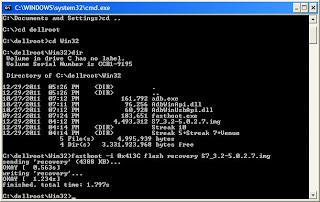









8 comments:
THANKS!
Is it possible to download those files straight to ur streak? I'm new at this and confused
Your steps worked, and I can't thank you enough for taking the time to explain this in an easy-to-use manner, but none of my root apps seem to work. It's a bit frustrating. Rom manager just rebooted my system when I was attempting to backup the rom, moving apps to the SD is the only thing I am trying to accomplish, and all of the apps keep crashing on me. Thank you. I'll keep working on it, but this feels like I still have a long road ahead... Why didn't dell just leave more than 2GB for apps? This is ridiculous. >:(
Everything worked except that when in Clockworkmod Recovery it does not detect the internal SD Card and it cannot find the file Superuser7.zip
Hi, can you upload the Clockwork Mod 5.0.2.7 because the XDA link is broken and i need to root my Streak 7
thanks in advance
Please help i have a dell streak 7 3.2 i follow the steps but i cant enter un clockmood recocer after pass the img ir restart in classic recovery mode o select option 2 but only appear an black screen... Please could you help me
please help, i have a dell streak 7 3.2, i follow all the step but when i restart after pass the img it only recovery in the dell recovery i select the option 2, but only showme a blank screen and nothing happen, please could you help me
It works great on Windows7Pro32bit.
But, remember to do the System Restore of the setup.msi(Drivers.zip)restore point.
Because all the USB port on docking station were malfunction after reboot the PC.
The only way to get it back to normal, do the System Restore.
Post a Comment