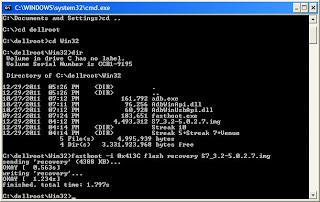Rooting the Dell Streak 7 with HoneyComb problems with rooting using Superuser7.zip
Placed the superuser.zip in the root of the internal memory, then from CWM5 I can find it but when I select it it gives me the following error:
E: Error in /emmc/Superuser7.zip
(Status 0)
Installation aborted.
If this occurs ... you could try the files below
**** If you have problems with Superuser7.zip Like I will show later.. use the following files they worked for me but..... YMMV only worked for me .. might not for you!!!****
Eclair / Froyo / Gingerbread / Honeycomb / IceCreamSandwich (2.1 – 4.0.3)
md5: a5d14dc42323a61caf71549a885af8c3
Superuser-3.0.7-efghi-signed.zip
binary only
md5: 26d08a253f1883c13561d173094d70b9
su-bin-3.0.3.2-efghi-signed.zip
Kudoo's to ChainsDD
Follow the same procedure as in the Root Dell Streak but using the Superuser-3.0.7-efghi-signed.zip... And every thing worked out wonderfully...
I am fully rooted and using Titanium Back up as we speak...
Good Luck.
Placed the superuser.zip in the root of the internal memory, then from CWM5 I can find it but when I select it it gives me the following error:
E: Error in /emmc/Superuser7.zip
(Status 0)
Installation aborted.
If this occurs ... you could try the files below
**** If you have problems with Superuser7.zip Like I will show later.. use the following files they worked for me but..... YMMV only worked for me .. might not for you!!!****
Eclair / Froyo / Gingerbread / Honeycomb / IceCreamSandwich (2.1 – 4.0.3)
md5: a5d14dc42323a61caf71549a885af8c3
Superuser-3.0.7-efghi-signed.zip
binary only
md5: 26d08a253f1883c13561d173094d70b9
su-bin-3.0.3.2-efghi-signed.zip
Kudoo's to ChainsDD
Follow the same procedure as in the Root Dell Streak but using the Superuser-3.0.7-efghi-signed.zip... And every thing worked out wonderfully...
I am fully rooted and using Titanium Back up as we speak...
Good Luck.